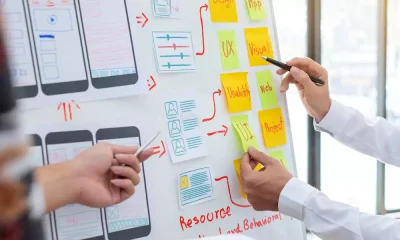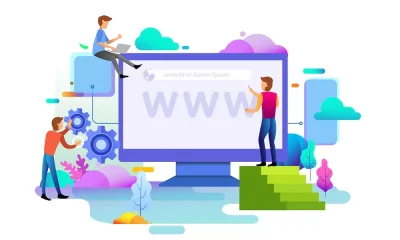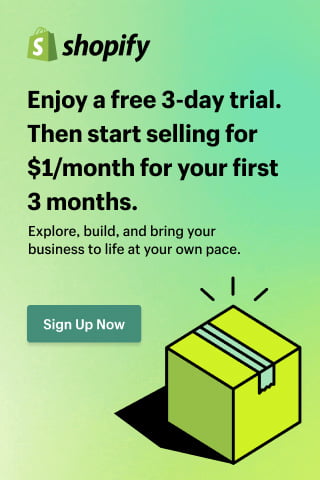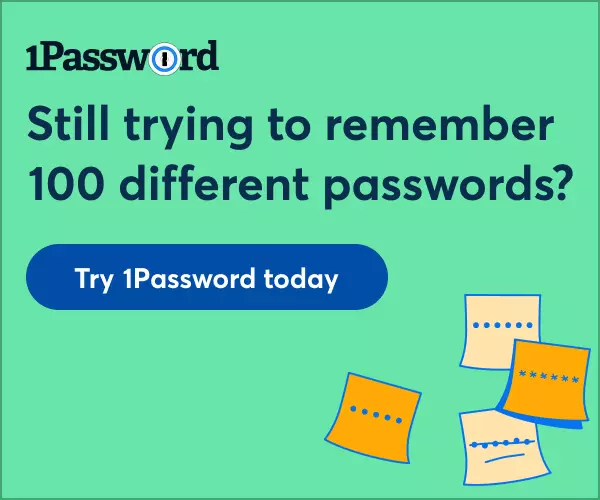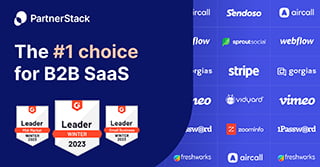Technology
5 Helpful Tips for Using Beaver Builder

Are you interested in building a WordPress website, but unsure of how to go about doing it?
Fortunately, there are plugins such as Beaver Builder that are created to build your webpage and help you set it up in the best possible way.
Beaver Builder is a popular drag-and-drop page builder plugin for WordPress websites. It’s designed to make it easy for users, even those without coding or design skills, to create and customize their WordPress sites. With Beaver Builder, you can build complex page layouts by simply dragging and dropping elements onto the page.
However, if you’ve never used Beaver Builder before, then there are several things you should be aware of. Learning a few tidbits of advice can help you build the best site possible.
See below for several tips on how to use Beaver Builder effectively and get the best results.
1. Choose Your Theme First
After you’ve created an account and paid for a domain name for your website, the first thing you need to do is install Beaver Builder as a plugin. This can be done from the dashboard of your WordPress account.
After Beaver Builder has officially downloaded, it’s time to start designing your site, but where should you start? You always want to take the time to find a theme first.
The theme will serve as the ground level for your site’s setup. Consider it a blueprint (of sorts). You’ll be able to customize all aspects of your content using the Beaver Builder plugin.
One thing to note: Beaver Builder is compatible with any WordPress theme, but there are themes that it works better with than others. The more customizable the theme is with Beaver Builder, the more individualistic it will be from any other website.
2. Give Beaver Builder a Trial Run Before Starting
One thing that you’ll learn very quickly about WordPress plugins is that there are thousands of them, and not all of them are for everybody.
As with anything else, you might want to know what you’re getting into before you deem Beaver Builder as your go-to plugin for site-building.
Luckily, you can play around with it a bit before you get started, which is highly recommended. Simply choose any theme (you can easily switch out for a new one later on) and start using Beaver Builder on it for a test run.
You can also use this trial run as a way of finding a theme that’s fully compatible with all of Beaver Builder’s features. Try out different bits of content, then view the site as a visitor to see if you like the results!
3. Choose Your Colors and Layout
Now that you’ve got your theme that you want to start with and understand Beaver Builder’s inner workings, it’s time to get started on building your website.
Start by identifying what colors and layout you’ll choose for your site. Remember, just because you chose a theme doesn’t mean you have to settle for its layout. There are many ways to drag and drop different aspects to make a new design.
As far as colors are concerned, there are a few different routes you can take. You might consider keeping the background a neutral color such as white or light grey to bring a sense of balance to your website.
You might also consider using color psychology to find different accent colors that show off your brand in the right light.
For example, if you want to build a membership-based site, then using colors such as orange (friendly) or blue (trust) can send a subliminal signal that will resonate with your site visitors.
4. Consider More Add-Ons
The one overwhelming part of WordPress can be trying to keep up with all the different plugins and add-ons you need to run your site. While it might be frustrating to keep track of, they play a vital role.
You’ll want to use add-ons as a way of adding more depth to your website. Some of the handiest add-ons for Beaver Builder are Orbit Fox, PowerPack, WooPack, and Crafty Beaver.
These add-ons can do things such as provide email alerts, stock photos, more menu icons, and compatibility with Google Analytics. You’ll be able to service anyone that visits your website and answer their questions in real-time.
Take a day or two to read about the different add-ons that Beaver Builder has and see which ones you’d benefit from.
5. Mix In Other Plugins
Beaver Builder is a phenomenal tool for initially setting up your WordPress website, and it’s friendly with many other well-known plugins.
Tool including JetPack, WooCommerce, Yoast SEO, and (of course) Google Analytics. If you find the right balance, your website can become a highly-responsive site with virtually no holes in its operation.
Granted, there might be specific plugins that it tries to push off, such as other site-building plugins.
Mixing the two will help provide a seamless transition from building the website to ensuring its functionality after you launch. The best part is that you can deactivate Beaver Builder at any time and you won’t lose your progress!
Use Beaver Builder to Your Advantage
Now that you’ve seen several tips and tricks associated with Beaver Builder and how to launch your new site, it’s time to get things in motion!
Start by assessing what kind of site you’re looking to build and then look around at other sites like that. Make notes of certain features those sites have and implement them into your site before you launch it.
Plus don’t forget security and you can manage that with a plugin too.
Also, be sure to browse our website for more articles on everything to do with website development, as well as many other articles that you’ll find helpful!
The Benefits
There are many benefits for using Beaver Builder – let’s consider a few of them.
Intuitive Interface
Beaver Builder provides a user-friendly interface that allows you to build and edit pages in real-time. The interface is designed to be simple and visually oriented, making it accessible for users of all skill levels.
Content Modules
Beaver Builder comes with a variety of content modules such as text, images, sliders, maps, buttons, and more. These modules can be easily added to your pages and customized to suit your needs.
Responsive Design
The plugin is built with responsiveness in mind, ensuring that your website looks good on various devices, including desktops, tablets, and smartphones.
Theme Compatibility
Beaver Builder is compatible with most WordPress themes. It can work seamlessly with your existing theme, and you can also use it with a Beaver Builder theme for additional customization options.
Template Library
Beaver Builder includes a library of pre-designed templates that you can use as a starting point for your pages. This can save you time and provide inspiration for your own designs.
Developer-Friendly
While Beaver Builder is user-friendly for non-developers, it also includes features that developers can leverage. Developers can extend the functionality using custom modules and templates.
Multisite Support
Beaver Builder is compatible with WordPress Multisite, allowing you to use it on a network of sites if you’re managing multiple WordPress installations.
Overall, Beaver Builder is a powerful tool for WordPress users who want more control over the design and layout of their pages without having to delve into the code. It’s widely used in the WordPress community and is known for its reliability and ease of use.